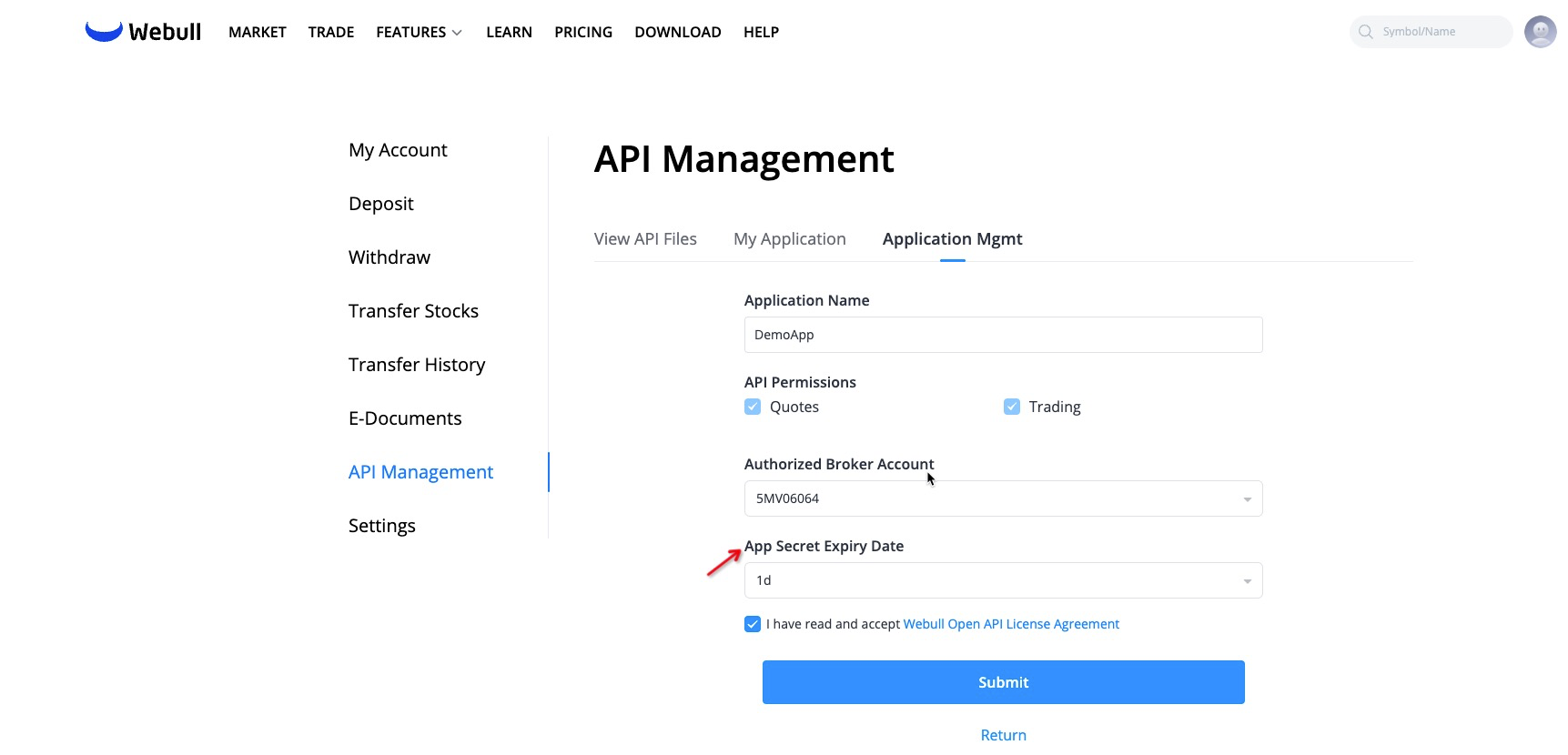API Application
API Application
Open Webull official website. Click the login button in the upper right corner to log in as a user (if you don't have a Webull user number, please click the login button next to register first).
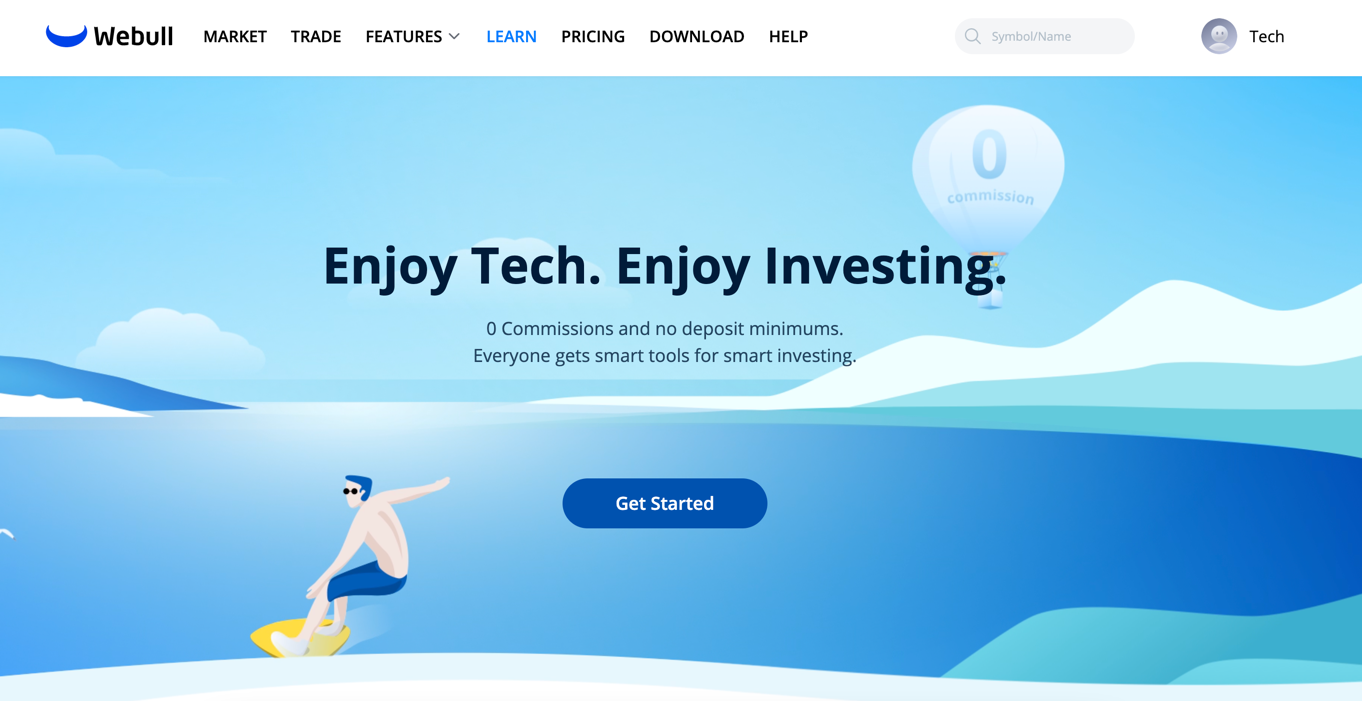
After logging in, the page will automatically jump to My Account Page. If it doesn't jump to the page automatically, you can also click [My Account] on the avatar in the upper right corner.
 My Account Page is as follows:
My Account Page is as follows:
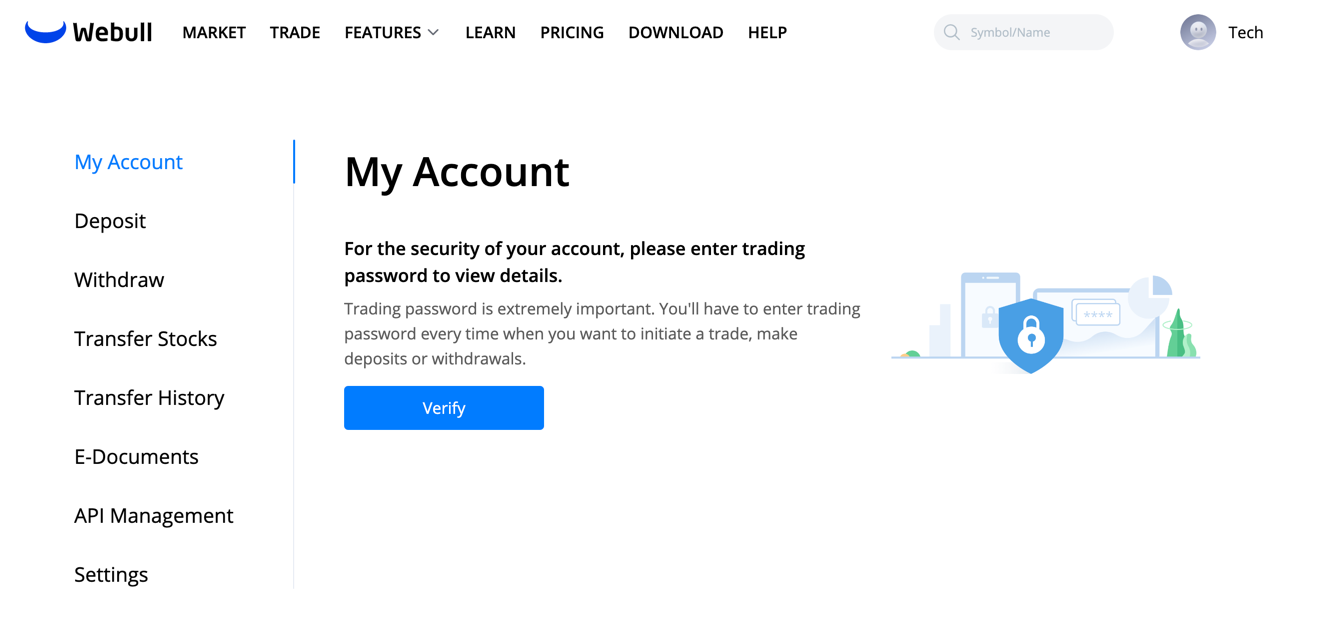 If you have not opened a brokerage account, there are only My Account and Settings on the left side of the account center, as shown in the following picture:
If you have not opened a brokerage account, there are only My Account and Settings on the left side of the account center, as shown in the following picture:
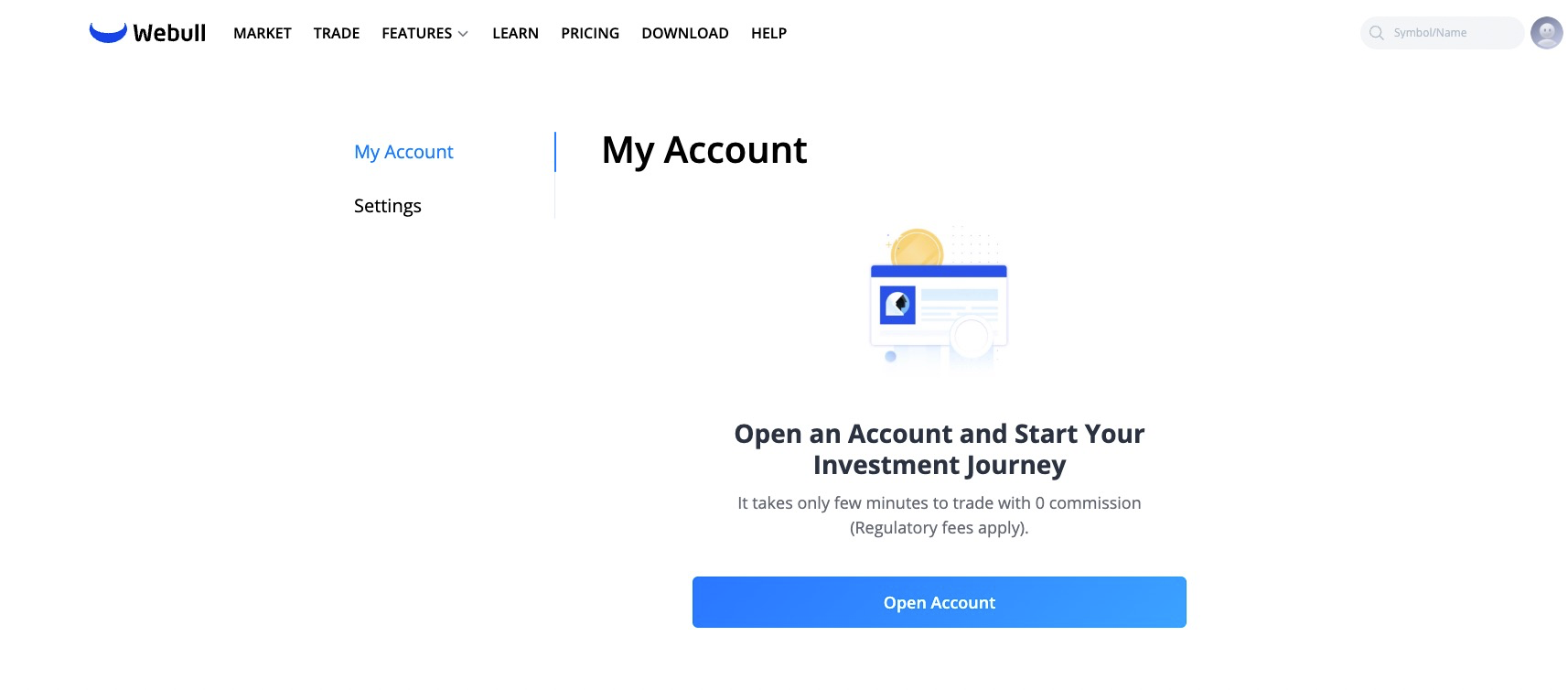 If you have not opened an account, click the [Open Account] button and submit the account opening information. You need to wait for the account opening to be completed before you can apply for the API.
If you have not opened an account, click the [Open Account] button and submit the account opening information. You need to wait for the account opening to be completed before you can apply for the API.After opening an account, click [API Management] -> [My Application] to apply for API.
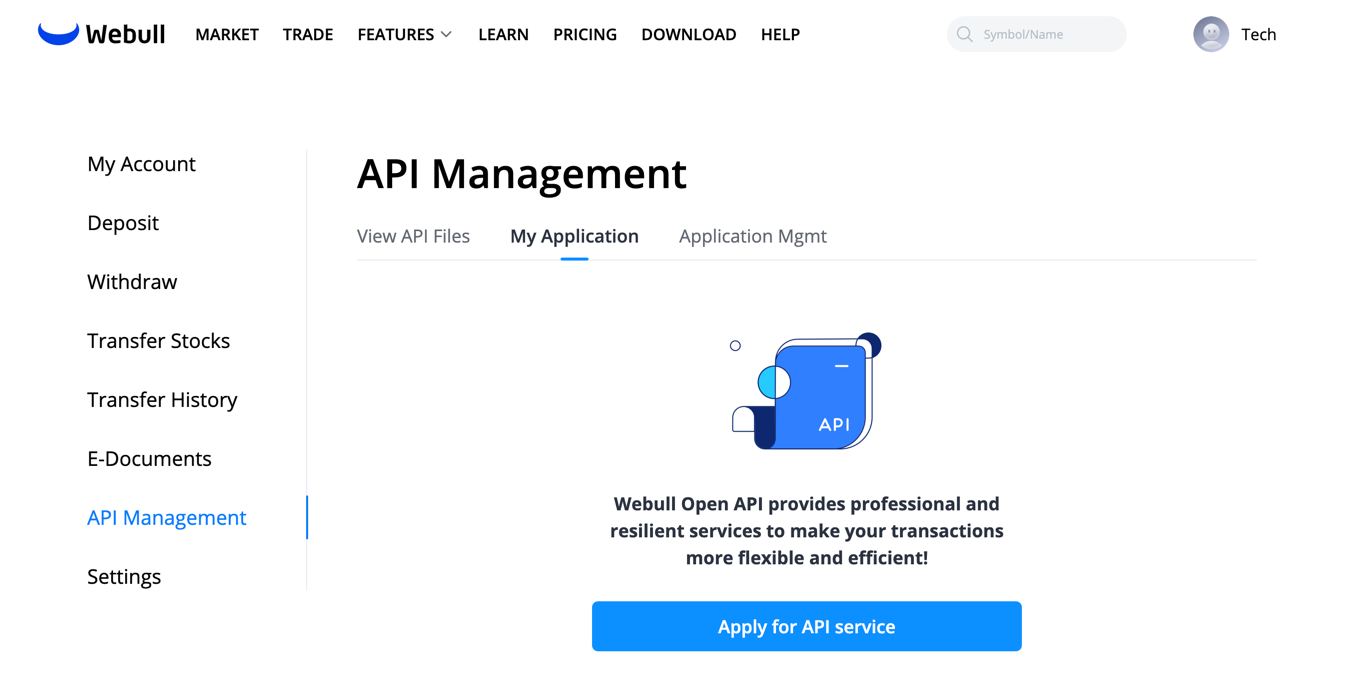
caution
After the API application, Webull needs to review the application. It is estimated that the process will take 1 to 2 working days at the earliest.
After the application is completed, an email will be sent to the email address you filled in when opening an account. You can also view it in [API Management] -> [My Application] on the Webull official website, as shown below:
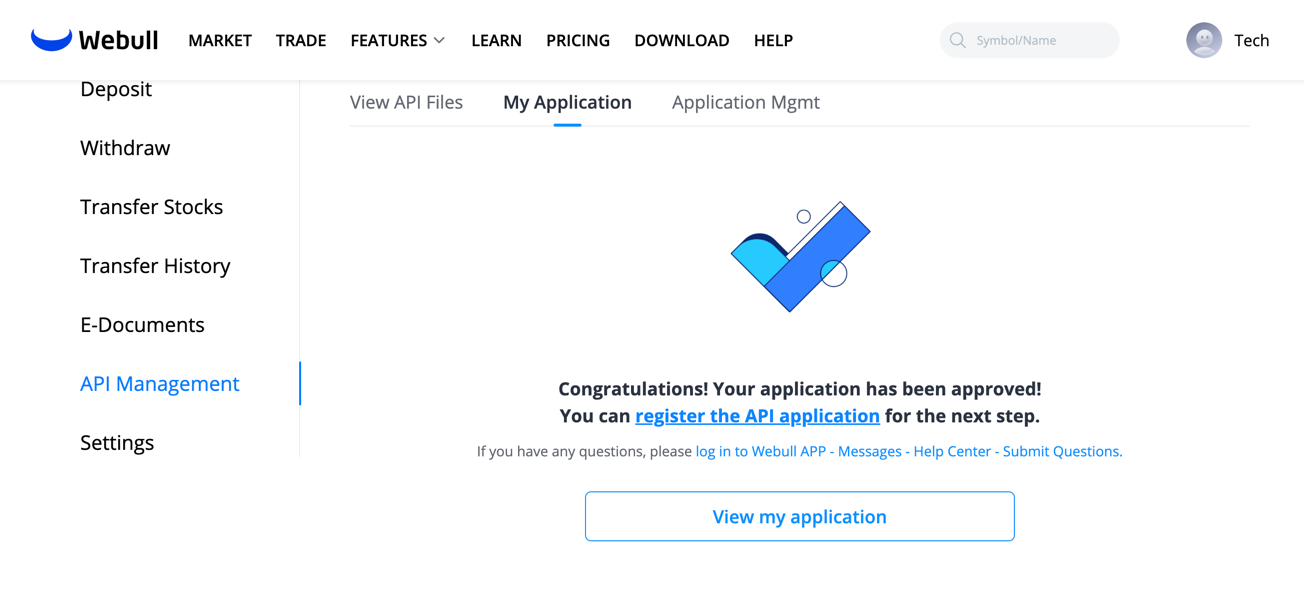
Register an API Application
- After the API application is approved, you can start registering the application in [API Management] -> [Application Management].
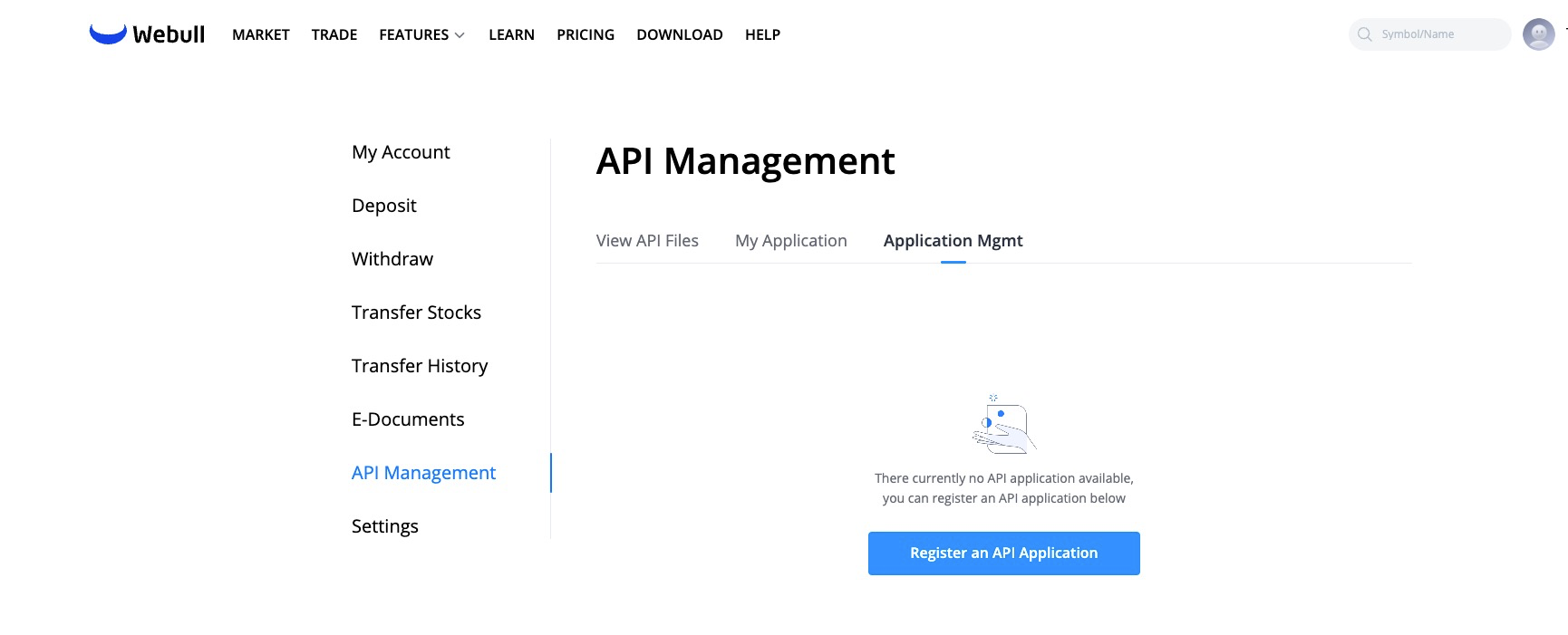
- Enter your application name and click the box " I have read and accept the agreement" to register the application.
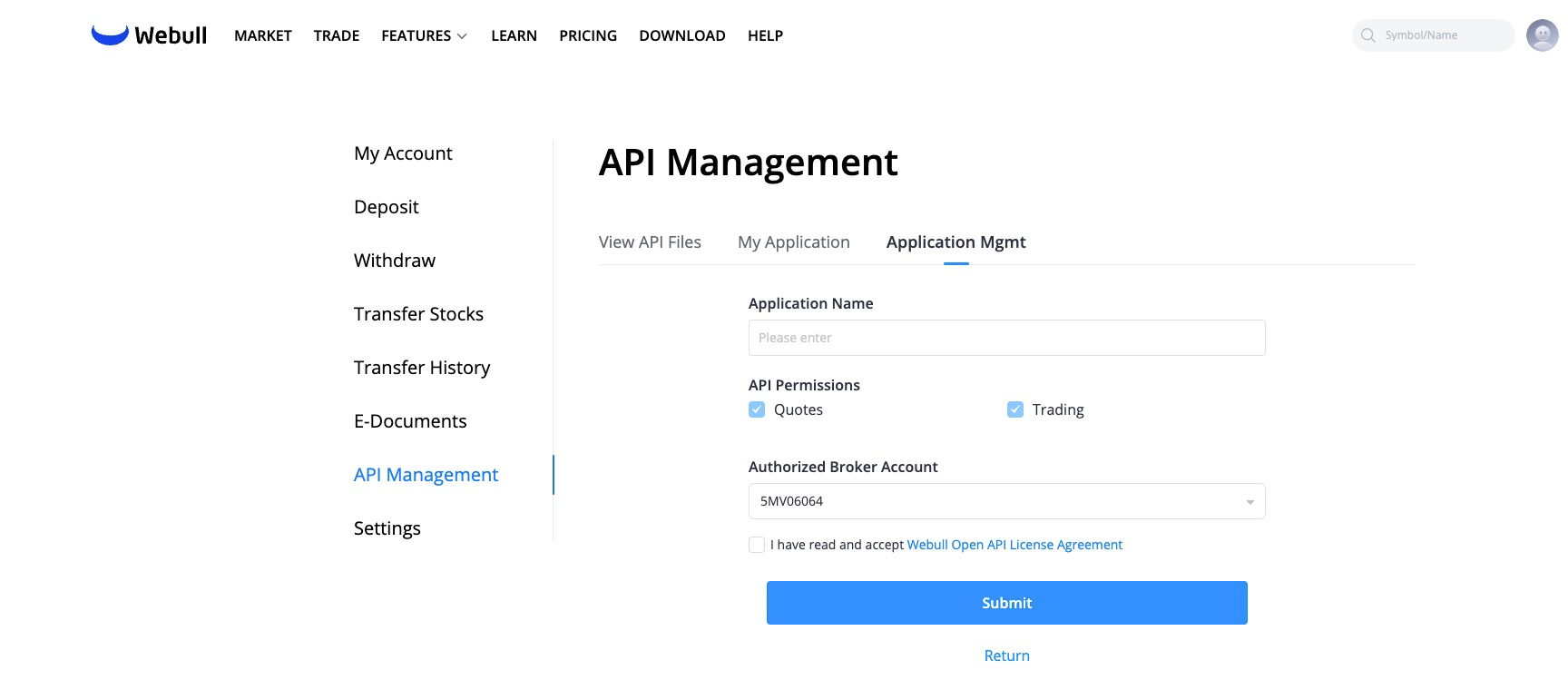
- After the registration is complete, you need to click [Generate Key] to generate the key. During the key generation process, SMS verification code and transaction password verification are required.
tip
The default validity period of key generation is 1 day.
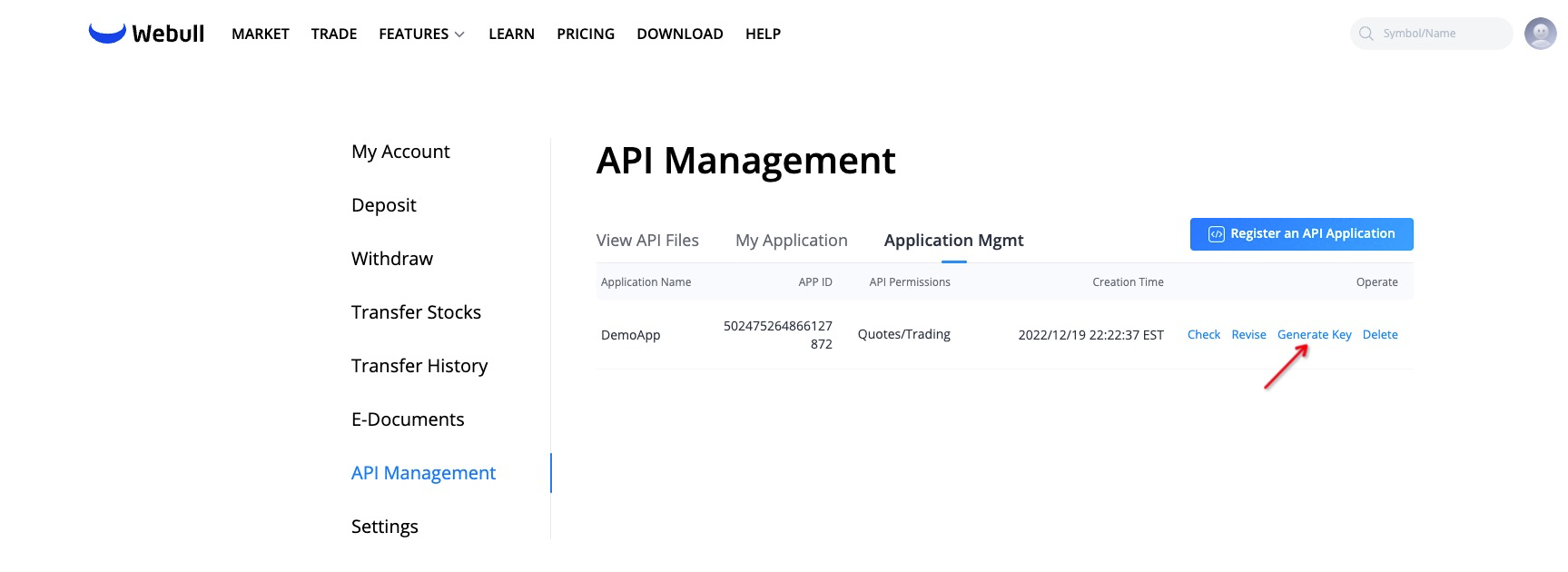 The following is an example after the key is generated, including the App Key, App Secret, and the remaining valid time of the App Secret.
The following is an example after the key is generated, including the App Key, App Secret, and the remaining valid time of the App Secret.
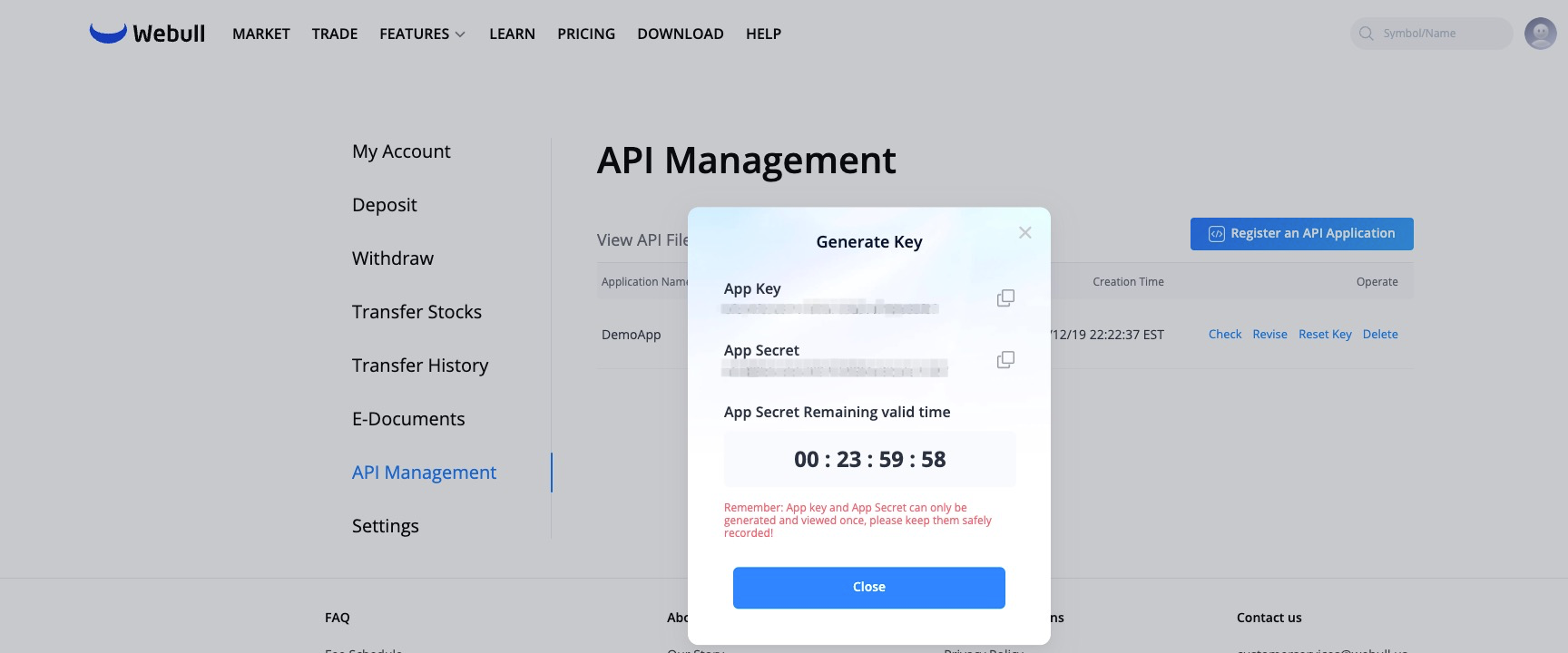
- After the App Secret expires, you can click [Reset Key] to reset the App Secret.
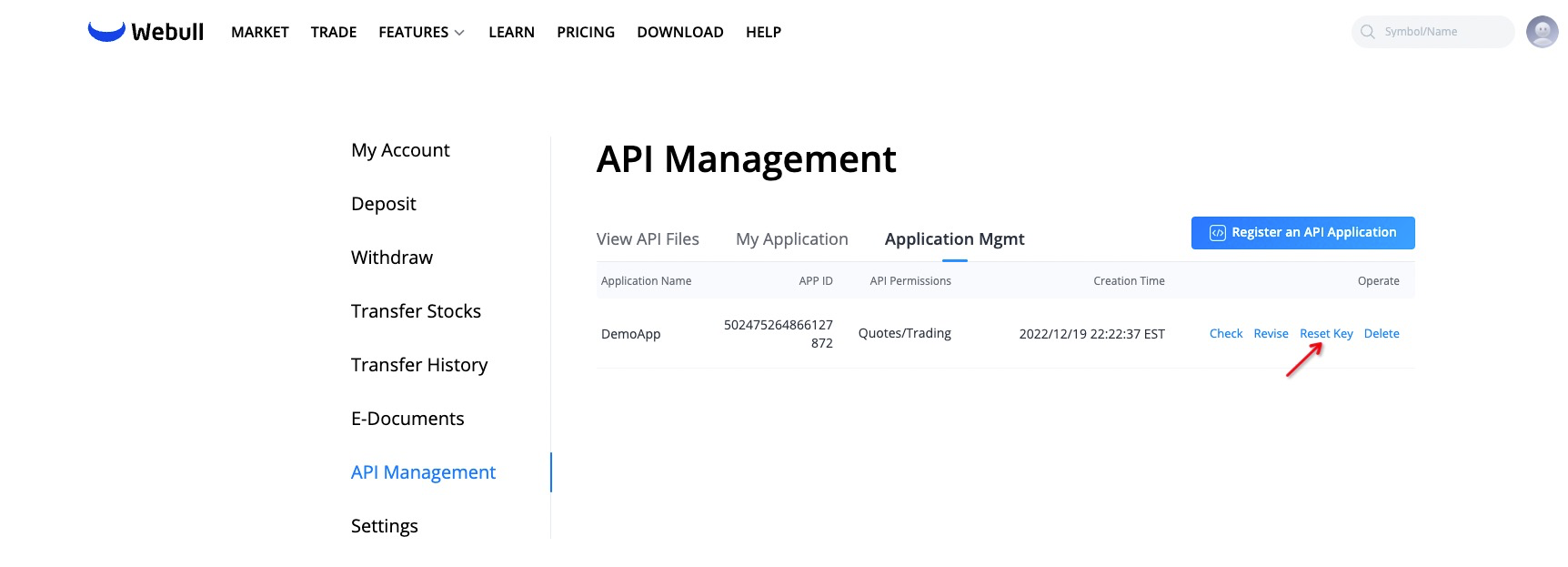 Before resetting, you can click [Modify] to modify the validity period of the key. The maximum validity period can be selected for 7 days.
Before resetting, you can click [Modify] to modify the validity period of the key. The maximum validity period can be selected for 7 days.caution
Note: The modification of the validity period will be applied to the next reset of the key. It cannot exceed
3times a day for modifying information, generating keys, and resetting keys.